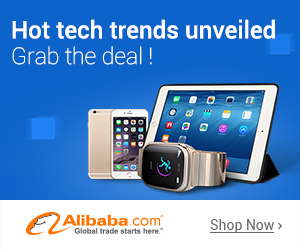Grammatical errors are one of the biggest turnoffs when someone is reading an article. Even after writing the article perfectly and proofreading it, the article might still be grammatically incorrect.
Previously, I have talked about various Grammar checker tools to proofread your content and improve the grammar, but today we are going to see one of the best tools to find grammatical errors and proofread articles.
In this article, we are going to see the systematic guide on how to use the best proofreader – Grammarly – in your article to find all the silly grammatical errors and correct them.
What is Grammarly?
Grammarly is one of the best grammar checker tools that proofreads your content. Within minutes, it gives you a list of all the errors in your article.
How to Use Grammarly to Find Grammatical Errors?
The best thing about Grammarly is that it offers both free as well as premium plans. If you do not want to pay for the service, then you can sign up for the free plan, download the Chrome extension and correct all your grammatical errors.
Because the service offers you a Chrome extension, you will find it extremely easy to find and fix the errors on any website with the tool.
The extension works if you are updating your Facebook status, tweeting something, writing articles, or anything related to writing some content. As long as you use Google Chrome browser, the Grammarly extension will scan your content and show you all the errors that need to be corrected.
Let us see how it works!
1. Using the Chrome Extension (Download for free)
Even if you are using the free plan of the application, you will be able to download and install the Chrome extension so you can work with it.
When you hover over that number, you will see a slide-in showing you the critical issues and advanced issues that need to be corrected.
If you do not see any errors then you have no grammatical errors in your content, but if you see something like this, then click on the “Correct” button and a pop-up will open in your browser.
As you can see in the screenshot above, your complete content is visible on the left with the errors underlined, and the correct answers are on the right. One amazing thing about Grammarly is that it does not just rectify your grammar errors like spelling or punctuation mistakes but also shows you if you have used passive voice in a sentence and whether it needs to be changed to active voice.
Now all you have to do is click on the correct words on the right side, and the errors will be replaced with the correct version.
Note: Right now, Grammarly only offers an extension for Google Chrome and does not support any other browsers, so if you want to use it, then you will have to work with Google Chrome.
It does not just work with WordPress but with all other websites where you have to write content. For example, when I am writing a status on Facebook, it will scan and show me the mistakes there as well.
2. Using the Web Version of Grammarly
Using the Chrome extension is extremely simple and saves you a lot of time because the scanning process happens in real-time, but there are times when you might not be able to use the extension.
For example, if you are an article writer and you give the articles to your clients in Word file or some other format, then you will have to make sure that your article is grammatically correct.
At such a moment, you will need a web interface for Grammarly to check for the errors. Therefore, here is how you can find grammatical errors and proofread the article.
Step 1: Create your account with Grammarly. You can go with the free version of
The tool.
Step 2: Once you have created your account, login to your dashboard and you will
See something like this.
Step 3: You can either upload your entire document by clicking on the Upload
button, or click on the New button to copy and paste your content.
Step 4: Once you have uploaded or copied your entire article in the editor area, the
grammar checker tool will proofread it completely to find any errors.
The below image shows some errors when I copy-pasted some paragraphs in the editor.
Step 5: Now you simply need to click on the correct words on the right side and
they will replace the errors and proofread the article.
By following the above steps, you will make sure that your article or any other type of content is error-free by proofreading it with Grammarly tool.
3. Using Grammarly Add-In for Microsoft Products
Another amazing way to use Grammarly is to download the Microsoft Add-In
for Word and Outlook. When you log in to your account for the first time, you
will see a notification like the image below to download the Microsoft Add-In.
Note: The Microsoft Add-In works only if you have a premium version of the
tool. If you have free version, then you will not be able to use it.
Download the Add-In setup file on your computer and install it as if you install any other software or follow four steps:
- Double-click on the setup file. (.exe file)
- Then select both Microsoft Word and Outlook and click on Install.
- Once the add-in is installed, log in using your Grammarly account credentials (email and password) to activate the add-in.
- Open Microsoft Word or Outlook and you will see Grammarly option in the Menu bar.
Next, you need to enable the Grammarly feature in your Word or Outlook document, and it will start showing you all the grammatical errors, punctuation mistakes, etc.
It will also show you some redundant words that can be removed from the article, or you can just ignore them and keep those words.
Other Important Features of Grammarly:
Grammarly is not just a tool to proofread the article and check for any grammatical mistakes, but it is much more than that because it gives you the ability to make sure that your article is perfect.
Note: These additional features are a part of the premium plan and are not included in the free one!
1. Vocabulary Enhancement
A feature that I really liked is the Vocabulary enhancement feature. What this
The feature does it scan the article and find the words that are repeated again and
again. It will then suggest different words with the same meaning. You can
replace these words with the suggested words.
You can enable Vocabulary Enhancement feature from the left-hand sidebar.
2. Plagiarism Checker
The next amazing feature Grammarly
offers is plagiarism detection.
I already told you that if you are an
article writer, then you need this tool to
proofread your content, but what if
you hire writers. When you are the client who
purchases the articles from other
writers, you will need a tool to check if the articles are original or copied.
Grammarly offers the Plagiarism Checker
tool that you can also enable from the left-hand sidebar. When you enable it,
the tool will scan the complete article and compare it with its database of 8
billion pages to show you if it is original or not.
You can enable Vocabulary Enhancement
feature from the left-hand sidebar.
As you can see in the screenshot above,
it shows that the article is unoriginal because I have used the text from an
already published page.
Grammarly – Free vs. Premium Version:
As I already said, Grammarly offers you
two different packages. One is the free version, and the other one is a premium
version that comes with additional features.
When you first sign up with Grammarly,
it will ask you if you want to continue using the free version or upgrade to
premium one.
With the Free version, you get a tool
that will check for 100 points of grammar, contextual spelling, and punctuation
errors. Though it is free, it will work anywhere on the web as long as you use
the Google Chrome browser with the extension installed.
If you are an article writer and your
work only involves writing articles, then the free version might be perfect for
you.
However, if you get articles from
different writers, then you might want to upgrade your account to a premium one
because it comes with additional features like vocabulary enhancement and
plagiarism detection.
The premium plan starts at $8.75/month
when billed annually! (Special 40% Discount).
At the end
I
would like to tell you only one thing – if you deal with lots of articles, then
you need this tool to proofread them and correct all the mistakes.You can start
with the free version of Grammarly, and then when you start enjoying it, you
can upgrade to the premium version of the tool to get the additional features.